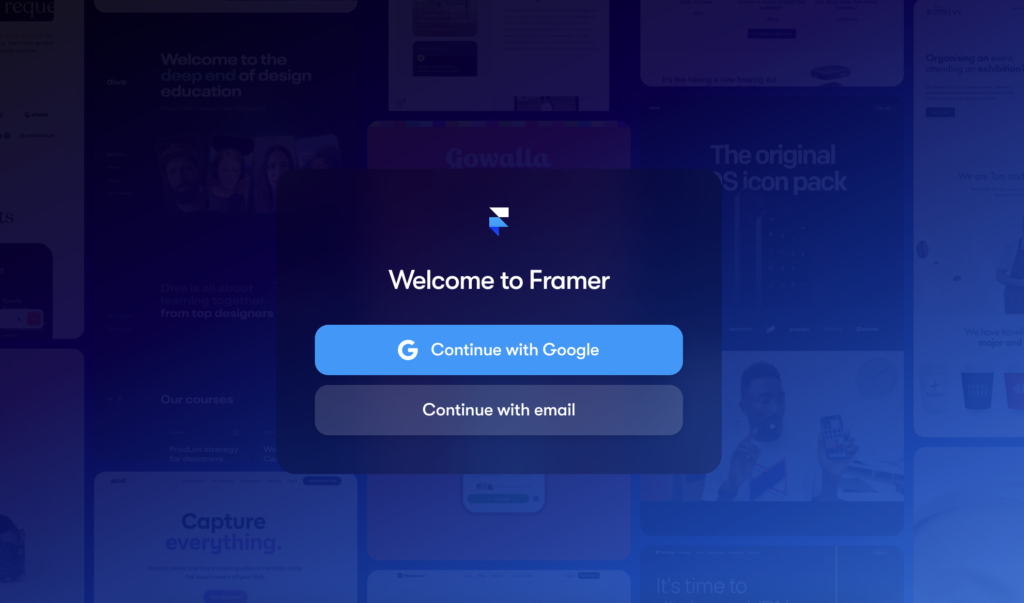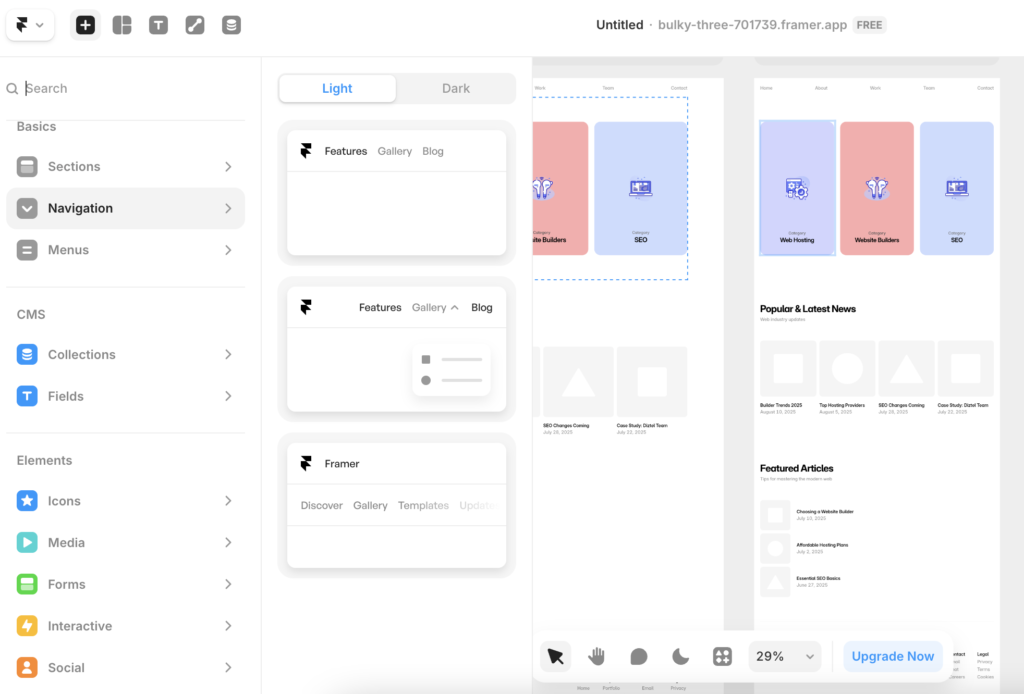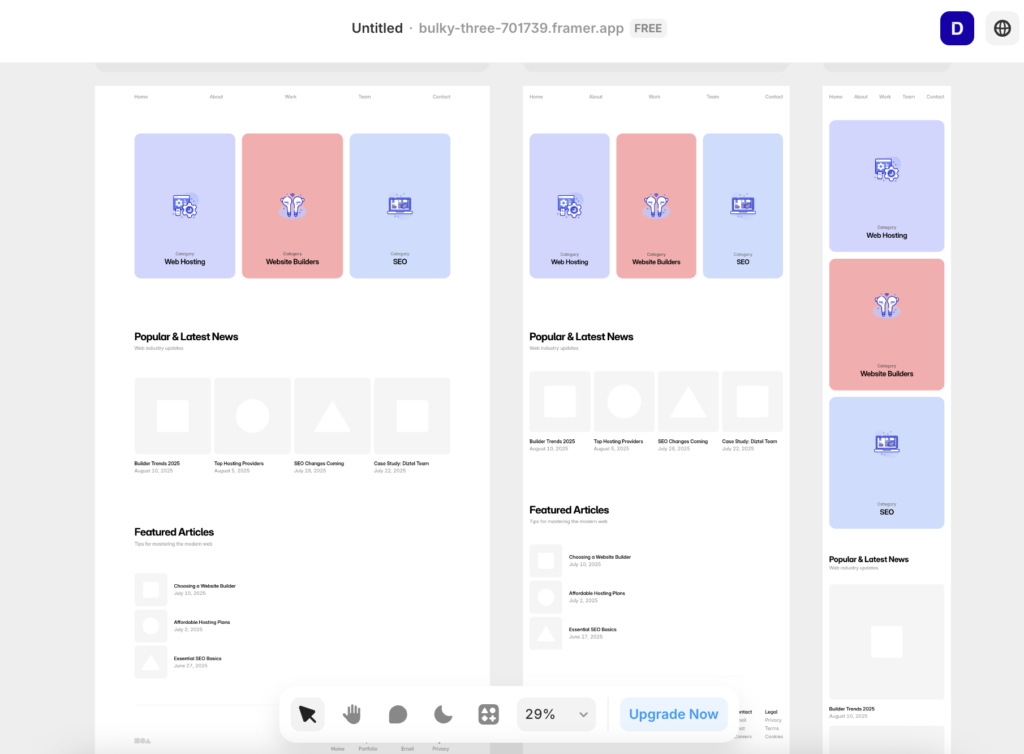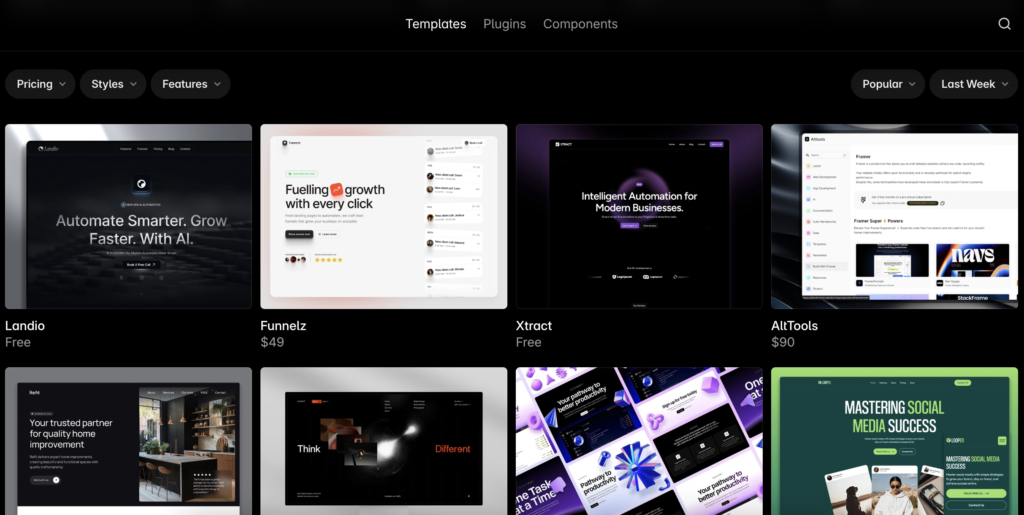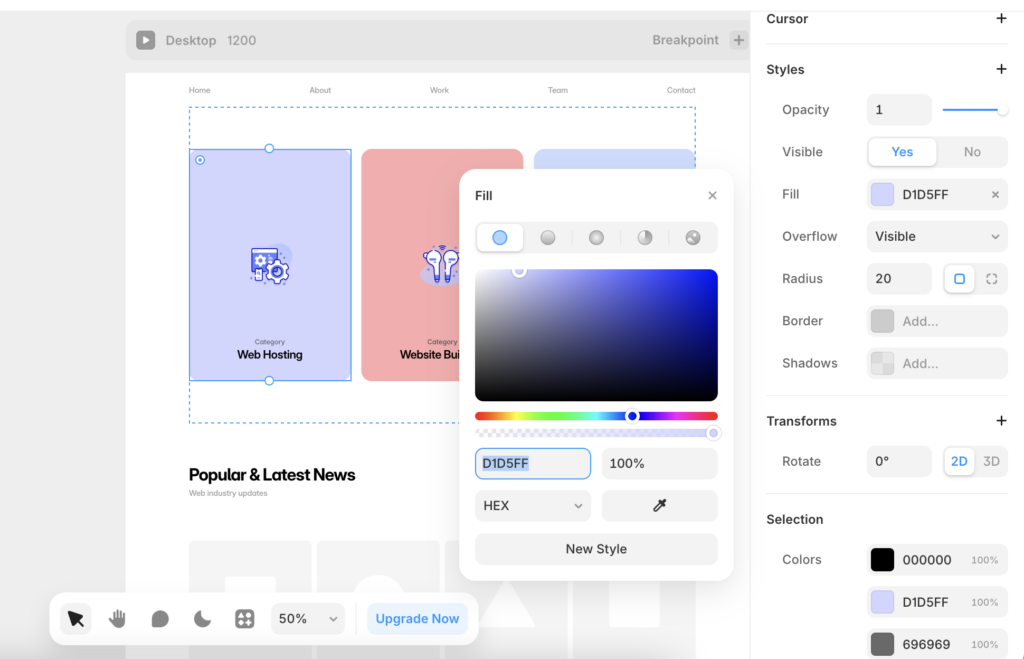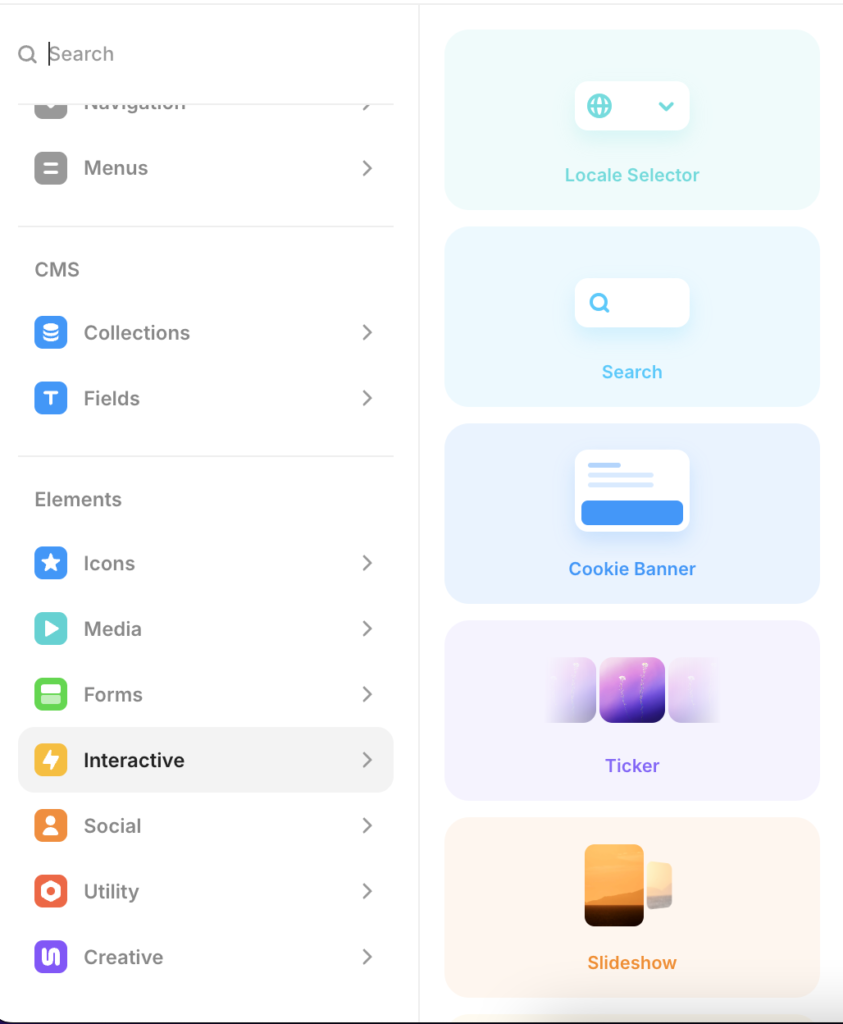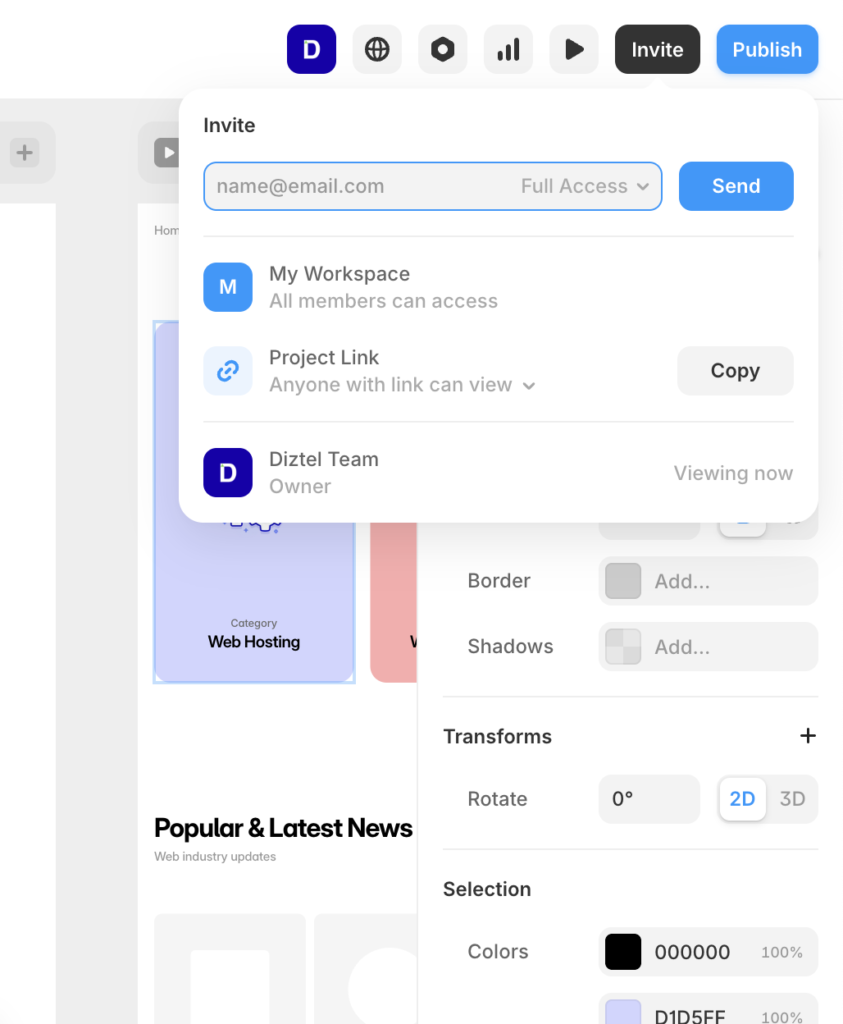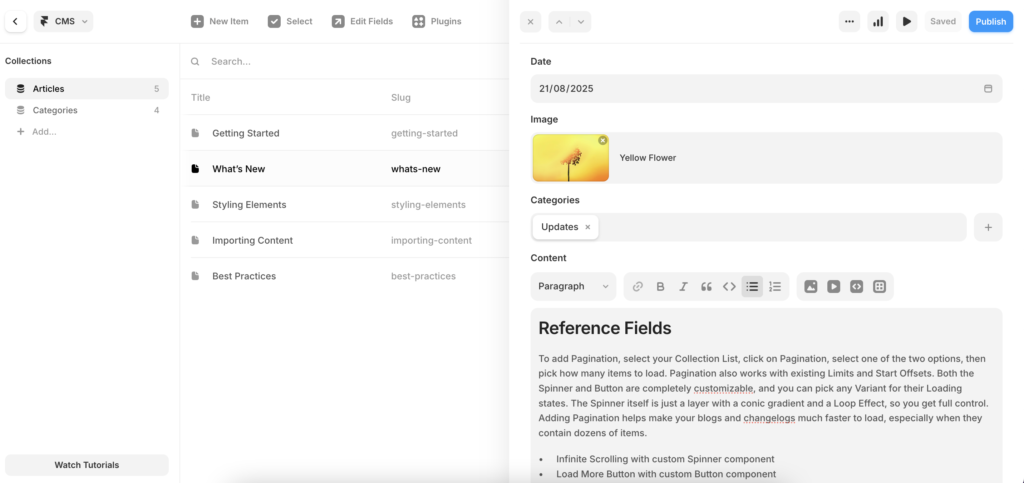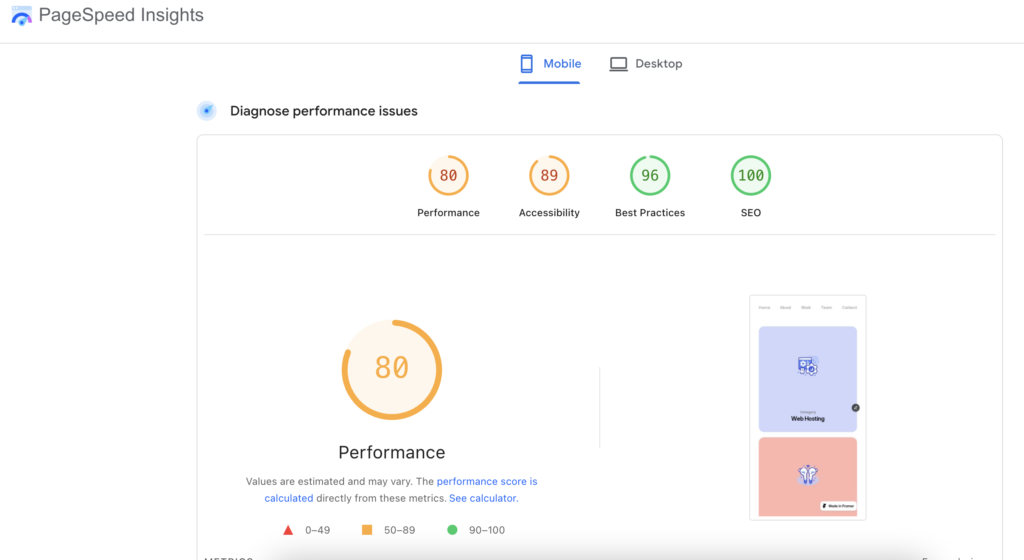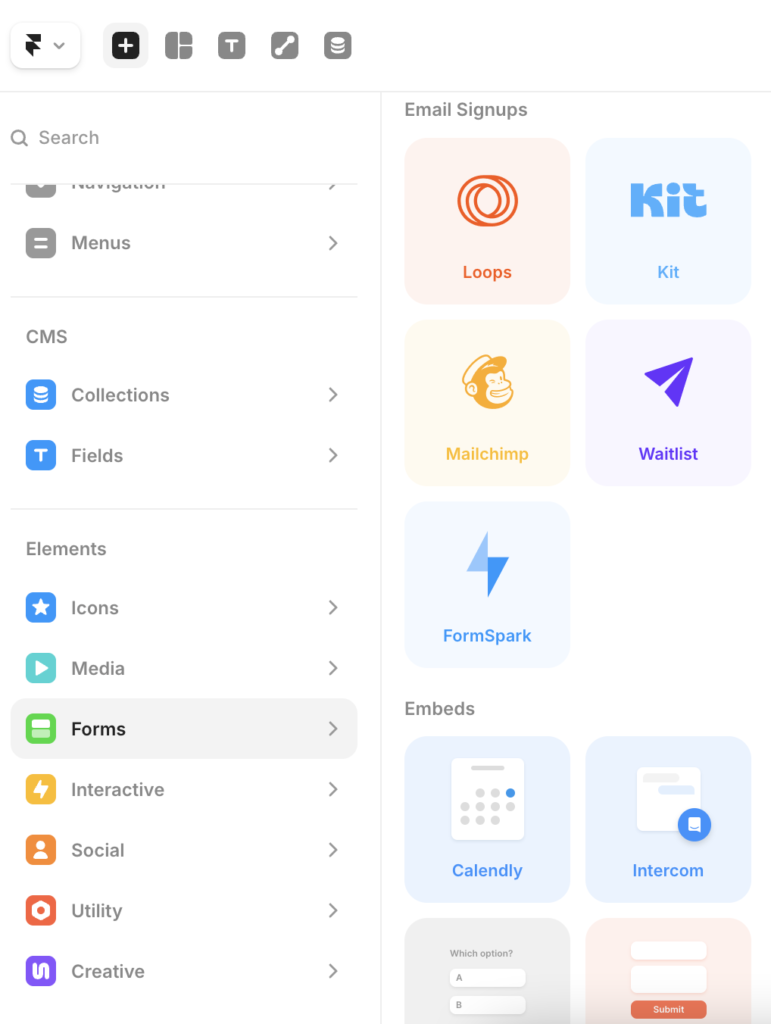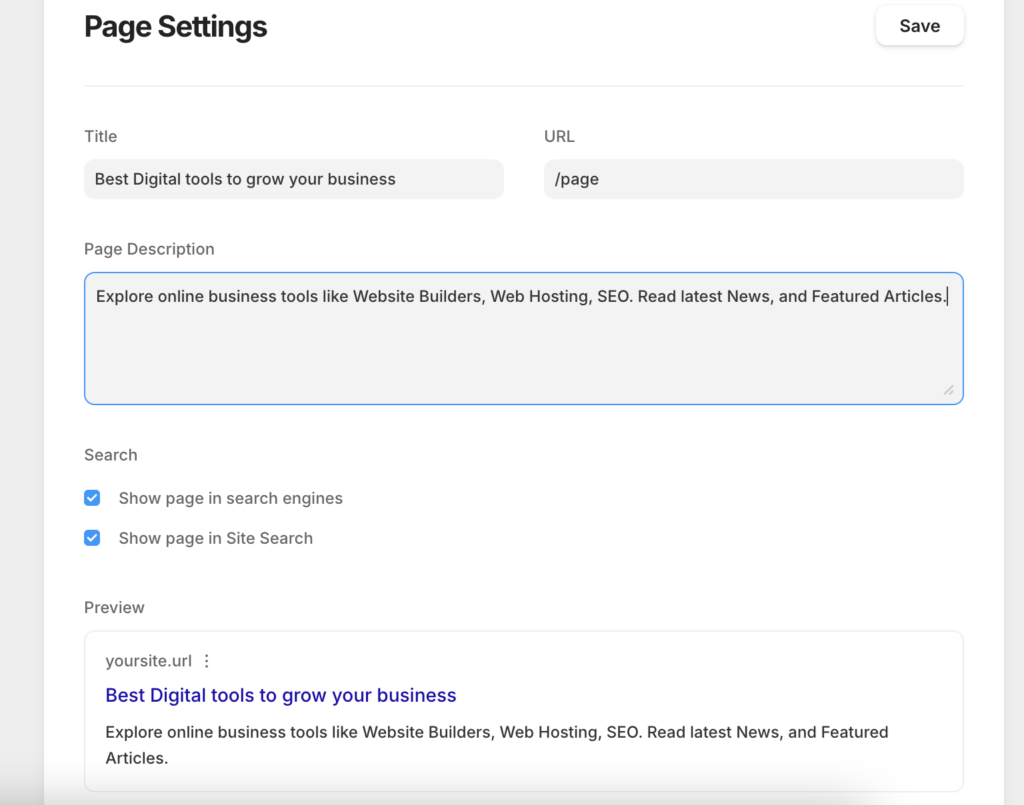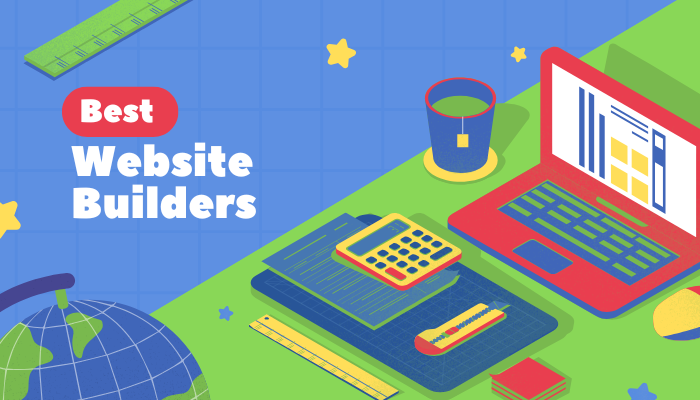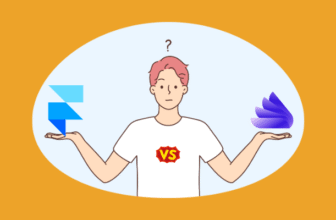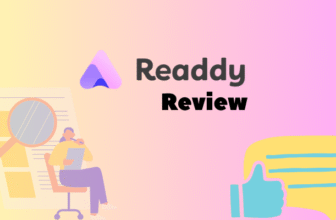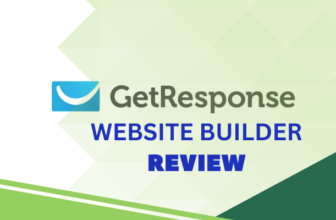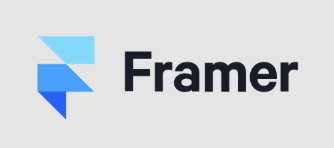
Editor's rating - 8/10
- Features:
- Type: Freeform, Figma-like
- Templates: 100+
- Storage: Unlimited
- eCommerce: Supported via integrations
- SEO: Basic
- Starting Price: $5/mo
- Free Plan: Yes
- Support: Live Chat (for paid plans), Email, Forum
- Ideal For: Freelancers, Designers, Startups
Having personally explored Framer, I found it refreshingly different from the usual website builders. Instead of sticking to rigid templates, Framer gives you creative freedom with a canvas-like editor that feels closer to designing in Figma than in a traditional builder. When I first opened Framer, it felt more like Figma than a website builder. The drag-and-drop interface is smooth, and I especially liked how quickly I could make my site responsive without manually tweaking endless settings. It feels like a perfect mix between a design tool and a no-code builder.
Who is it Best For?
- Designers who love Figma-like flexibility
- Creators wanting sleek, modern websites
- Startups that need fast prototyping and publishing
- Agencies building visually polished client projects
What Makes it Stand Out
Framer’s USP lies in its design-first approach. Unlike template-heavy builders, it empowers you to craft pixel-perfect layouts with full creative control. Paired with built-in animations, responsive defaults, and real-time collaboration, it feels like designing in a professional tool while still keeping the simplicity of a no-code platform, making it ideal for visually demanding projects.
Overall, Framer shines as a design-first builder—fantastic for portfolios, startups, and creative websites, but less ideal for heavy ecommerce.
How We Rate? Our ratings reflect hands-on testing and comparison across key parameters such as usability, features, pricing, support, and overall value.
Performance Breakdown: Pros and Cons
- Intuitive drag-and-drop builder
- 800+ professionally designed templates
- Built-in SEO, marketing, and analytics tools
- Wix ADI for quick AI-assisted site creation
- Extensive app market for added functionality
- Templates can’t be switched after publishing
- Some apps/features require higher-tier plans
- Page load speed can be slower on complex sites
- Limited scalability for large or complex websites
Who Should Use Framer?
Framer is best suited for users who want more design control than standard template-driven builders. It’s not just for beginners, it shines for those who enjoy crafting visually polished websites without heavy coding.
- Freelancers & Creators – to build personal portfolios or showcase creative work.
- Designers & Agencies – who want Figma-like freedom to design and publish client projects quickly.
- Startups & Small Teams – looking to launch sleek, modern landing pages or MVP websites.
- Content Creators & Influencers – who want visually engaging sites with animations and responsiveness.
- Anyone seeking a no-code, design-first platform that balances flexibility with ease of publishing.
Who Should Skip This Tool?
While Framer is powerful for design-driven sites, it may not be the right fit for everyone.
- Large Ecommerce Stores – Limited native ecommerce features; better suited for Shopify or Wix.
- Enterprises & Complex Websites – Lacks advanced backend features, role management, or heavy integrations.
- Beginners Seeking Simplicity – If you want drag-and-drop with zero learning curve, Wix or Squarespace is easier.
- Bloggers/Content-Heavy Sites – Framer doesn’t offer the same CMS depth as WordPress.
- Users Needing 24/7 Support – Support is good but not as extensive as bigger players.
Ease of Use (UI/UX)
Onboarding & setup is simple and quick
When I first signed up for Framer, the process was refreshingly quick. I simply used my Google account and was inside the editor in seconds. The onboarding felt minimal yet effective, with sample projects and clean templates ready to play around with. Unlike some builders that bombard you with pop-ups and tooltips, Framer’s setup was smooth and distraction-free.
Drag-and-Drop Editor feels fluid
The editor immediately reminded me of working in Figma. Dragging and placing elements felt fluid, almost like sketching ideas onto a digital canvas. At first, it took me a moment to adjust since it’s not the rigid block-style editing you get with Wix or Squarespace. But once I got the hang of it, the freedom to customize layouts without constraints felt amazing.
Using Wireframer (an AI assistant), I could be able to draft a basic layout within a few minutes. All I had to do was type a simple prompt describing the layout I wanted, and Wireframer generated a starting point instantly. It wasn’t perfect, but it gave me a solid foundation to customize further in the editor.
This is the sample website that I created using Wireframer tool.
A bit overwhelming for beginners
As a beginner, I can see how someone might feel a bit overwhelmed. The editor gives you so much flexibility. But for anyone with some design background (like familiarity with Figma or Sketch), the workflow feels very natural. After a couple of hours, I found myself moving quickly through projects without second-guessing tools.
Handles responsiveness well
One of the highlights for me was how well Framer handled responsiveness. Every design I worked on automatically adjusted to desktop, tablet, and mobile. The built-in device preview was a lifesaver, letting me fine-tune small details without manually re-building sections. It felt seamless compared to other builders where mobile optimization often turns into extra work.
Overall, I found Framer’s UI/UX to be one of the most refreshing experiences compared to traditional builders. It strikes a fine balance between creative freedom and ease of use. Designers and creators will love the Figma-like editor, while beginners may face a slight learning curve before feeling comfortable. However, once you spend some time with it, the intuitive workflows, smooth drag-and-drop, and built-in mobile responsiveness make the tool genuinely enjoyable to work with.
Design & Templates
Modern and sleek templates
When I first browsed through Framer’s templates, I was impressed by both the variety and polish. There are over 100+ professionally designed templates covering portfolios, landing pages, and business sites. Each template looks modern, clean, and ready to use. No template feels outdated or generic like on some other platforms.
Customization Options with full freedom
Customizing a template in Framer felt closer to designing from scratch than just “tweaking.” I could easily change fonts, colors, and layouts with total freedom. The canvas-based editor let me reposition and resize elements without restrictions, which made the process much more creative. Unlike template-heavy builders, Framer never made me feel “stuck” inside a rigid design framework.
Framer excels at giving you beautiful, modern templates that don’t feel cookie-cutter. Paired with deep customization and flawless responsiveness, it’s ideal for anyone who values design flexibility. Beginners might rely more on ready-made templates, while designers will enjoy the freedom to create something truly unique.
Features & Functionality
Using Framer feels like the perfect blend of design freedom and simplicity. It goes beyond typical website builders by offering advanced animations, prototyping, and CMS features, while still being accessible to beginners through its drag-and-drop interface. Its strength lies in pixel-perfect responsive designs and real-time collaboration, though it’s more suited for creative portfolios, landing pages, and startups than for complex ecommerce needs. For designers and creators who value aesthetics and flexibility, Framer is an impressive choice.
1. Design & Prototyping
- Framer provides a canvas-first design experience with drag-and-drop ease.
- You can create high-fidelity prototypes with realistic animations and interactions (hover states, transitions, scroll effects).
- Built-in pre-made components and templates accelerate design without starting from scratch.
2. Collaboration & Workflow
- Supports multi-user real-time collaboration, making it easy for designers and marketers to work together.
- Commenting and feedback tools built into the editor reduce the need for endless back-and-forth emails.
- Easy handoff to developers through cleanly structured code exports (React components).
3. Content & CMS
- Framer integrates a visual CMS, allowing creators to connect pages, blogs, or portfolios to dynamic content.
- Non-technical users (like marketers or content creators) can easily update text, images, or collections without touching code.
4. Publishing & Hosting
- Framer offers one-click publishing with built-in hosting.
- Comes with custom domains, SSL, and CDN out of the box.
- SEO tools are included (meta tags, alt text, sitemap generation, clean URLs).
After publishing the sample website, I ran it for core web vitals on Google’s pagespeed. The below table reveals the score for both desktop and mobile version.
With an SEO score of 100 and Best Practices at 96, Framer nails the fundamentals. The only area to improve is Performance (80), which is good but leaves room for further optimization. For freelancers or small businesses, these scores mean your site will load fast, rank well, and remain secure without extra setup.
| Device | Performance | Accessibility | Best Practices | SEO |
|---|---|---|---|---|
| Desktop | 80 | 89 | 96 | 100 |
| Mobile | 80 | 89 | 96 | 100 |
5. Integrations
- Connects with popular platforms like Google Analytics, Figma, Airtable, Notion, and Zapier.
- Supports embeds for third-party tools (forms, chat widgets, e-commerce plug-ins).
How to connect Google Analytics with Framer?
- To connect Google Analytics with Framer, you have to first obtain the Measurement ID from the Google Analytics property settings.
- Next, go to Site Settings > General and paste the Measurement ID into the Google Analytics field (scroll down to find the section)
- Finally, hit ‘Save’ and Publish the site to activate the connection and begin tracking data.
6. Payment Gateways Supported
Payments were relatively easy to set up via integrations like Stripe or by embedding checkout solutions. While this works smoothly for digital products or single-product sites, it lacks the range of native payment gateways you’d find in Shopify or Wix.
7. Meta Tags, Sitemaps & Clean URLs
When I worked on optimizing pages in Framer, I found the basics covered. I could easily add meta titles, descriptions, and alt text for images. Clean URLs were automatically generated, and sitemaps could be submitted for indexing. For a design-first tool, these core SEO settings were surprisingly smooth to manage.
Missing Features of Framer
Blogging Tools, Contact Forms & Galleries
When I tested Framer for content-heavy needs, I noticed it’s not as blog-focused as WordPress. You can create blog-like pages, but advanced CMS features like categories or scheduling posts aren’t native yet. On the plus side, adding contact forms and image galleries was simple, and the customization options kept everything on-brand.
Membership or Subscription Options
Framer doesn’t offer built-in membership or subscription tools. To add gated content or subscriptions, I had to rely on integrations (e.g., Memberstack or third-party tools). It works fine for light needs but doesn’t match platforms like Squarespace or Webflow for native functionality.
Scheduling, Booking & Multilingual Support
While exploring scheduling and booking options, I realized they aren’t native features either you’ll need to connect third-party widgets like Calendly. The same goes for multilingual websites; workarounds exist through integrations, but it’s not plug-and-play. Framer clearly shines more as a design-first builder rather than a feature-packed all-in-one tool.
Product Catalog, Variants & Categories
When I explored Framer’s ecommerce side, I quickly realized it’s not designed for large-scale stores. You can showcase products through templates and simple layouts, but there’s no native catalog system with advanced variants or categories. For anything beyond a small product lineup, you’ll need external integrations.
Shipping, Tax & Inventory Management
I didn’t find built-in shipping, tax automation, or inventory tracking in Framer. Again, third-party tools are required to fill these gaps. For physical product businesses, this limitation could be a dealbreaker.
Abandoned Cart Recovery, Coupons & Discount Codes
These marketing-focused features aren’t natively supported. While you could patch in solutions via integrations, it’s nowhere near the seamless setup ecommerce-focused builders offer.
Performance & Reliability
In my experience, Framer scores high on reliability with fast load speeds, strong uptime, and built-in security give you peace of mind. While power users might miss custom hosting configurations, most freelancers, creators, and small businesses will find its performance more than dependable for professional use.
Page Loading Speed
When I tested sites built on Framer, the loading times were impressive. Pages felt lightweight and fast, largely because of Framer’s optimized hosting setup. Animations and visual elements didn’t slow things down as much as I expected, which gave the overall experience a professional polish.
Hosting Uptime
Framer hosts websites on its own infrastructure with 99.9% uptime guarantees. During my usage, I didn’t notice any downtime, and updates to published sites went live instantly. It felt reliable enough for both portfolios and business sites.
Security
Framer takes care of security in the background. Every site comes with free SSL certificates, and DDoS protection is included. Automatic updates and backups happen at the platform level, so I never had to worry about manually managing them. It’s not as customizable as setting up your own server, but for a no-code builder, it’s rock solid.
Pricing & Value for Money
From my experience, Framer is excellent value for design-driven websites and portfolios. It’s cheaper than Webflow for similar creative freedom and more modern than template-locked builders like Wix. That said, if ecommerce or blogging is your main focus, you may get better long-term value from Shopify or WordPress.
Free Plan / Trial
One thing I liked about Framer is that it offers a free plan where you can build and publish using a Framer subdomain. It’s great for experimenting with the editor and getting a feel for the platform before upgrading.
Apart from the free plan, Framer offers two main categories of pricing: Personal and Business. Each is designed for a different stage of growth, from individuals building personal websites to teams scaling larger projects.
Personal Plans
Mini ($5/month)
Best for a simple one-page site or portfolio. It allows you to connect a custom domain and is great if you just need a clean, professional presence online without advanced features.Basic ($15/month)
Ideal for small websites with multiple pages. It includes more design freedom, password protection, and better site management tools. Suitable for freelancers or side projects.Pro ($30/month)
Unlocks the full power of Framer’s editor. Includes analytics, advanced SEO, more storage, and professional tools. Perfect for serious freelancers, creators, and professionals who want polished, high-performance sites.
Business Plans
Launch ($75/month)
Tailored for startups and small teams launching a business site. It supports team collaboration, more traffic capacity, and advanced integrations. Best for growing businesses that need reliability and professional hosting.Scale ($200/month)
Built for scaling companies or agencies. Offers higher limits, priority support, and collaboration features for larger teams. It’s the enterprise-level option designed for businesses managing multiple projects.
Which Pricing Plan is Best for You?
- Mini ($5) – Best if you just need a personal page, portfolio, or quick landing page.
- Basic ($15) – Great for small multi-page sites or freelancers showcasing work.
- Pro ($30) – Perfect for professionals or creators who need advanced features and analytics.
- Launch ($75) – Best for startups ready to launch a polished business site with team collaboration.
- Scale ($200) – Ideal for agencies or companies managing multiple projects with higher demands.
Overall, I felt Framer offers great pricing for creative users. The free plan is generous for testing, the entry plan is affordable, and the Pro plan strikes a solid balance between features and cost. Compared to competitors, it delivers strong value if your priority is stunning design and flexibility, though add-ons for ecommerce or marketing can increase costs.
Customer Support & Community
Overall, I found Framer’s support system reliable but not enterprise-grade. It works best if you’re comfortable using documentation and community forums as your first line of help, with email/chat for backup.
Support Channels: They offer email support and live chat for paid users only, while free users mostly rely on documentation and community help. There’s no phone support.
Response Time & Quality: Email responses were professional and reasonably quick, typically within 24 hours. Live chat was faster but not 24/7.
Tutorials, Documentation & Community: Framer really shines with its learning resources. I found the tutorials and documentation well-written, easy to follow, and beginner-friendly. The community forum and Discord were particularly useful too.
Best Alternatives of Framer
Webflow – Often compared with Framer, Webflow is more feature-rich, especially for CMS and ecommerce. It’s great for complex, content-heavy sites but comes with a steeper learning curve and higher pricing. Framer, by contrast, feels lighter and more intuitive for design-focused projects.
Wix – Wix offers a very beginner-friendly drag-and-drop editor with stronger built-in ecommerce and app integrations. However, its design flexibility is more restricted compared to Framer’s freeform, Figma-like editor.
Squarespace – Known for beautiful templates and ease of use, Squarespace is excellent for portfolios, blogs, and small business sites. Unlike Framer, it’s more template-driven, so you sacrifice some customization freedom in exchange for simplicity.
Framer stands out as the go-to choice for design-first creators who want pixel-perfect control, while Webflow suits complex builds, Wix is best for all-in-one beginners, and Squarespace is ideal for polished, template-driven websites.
| Features | Framer | Webflow | Wix | Squarespace |
|---|---|---|---|---|
| Design Flexibility | High – Figma-like canvas, freeform editing | Very High – Pixel-perfect, full CSS control | Medium – Templates with limited flexibility | Medium-High – Great templates, less freedom |
| Templates | 100+ modern, minimal templates | 1,000+ community + official templates | 800+ ready-to-use templates | 100+ polished, professional designs |
| Ecommerce | Basic (Stripe, Shopify via integrations) | Strong – Native ecommerce CMS features | Strong – Built-in store, apps for extensions | Good – Native store with solid functionality |
| Blogging / CMS | Limited, integration needed | Advanced CMS with dynamic content | Basic blogging tools | Strong native blogging + portfolio features |
| Pricing | From $5/month (Mini) | From $14/month | From $17/month | From $16/month |
| Support | Email, chat (paid), community & Discord | Email, forum, limited live chat | 24/7 support (phone, chat, email) | 24/7 email & chat, no phone |
| Best For | Designers, freelancers, startups | Agencies, advanced designers, CMS-heavy | Beginners, SMBs needing all-in-one solution | Creatives, small businesses, bloggers |
Final Verdict
Framer is an impressive choice for users who value design freedom and modern aesthetics over traditional, template-driven website building. Its canvas-style editor feels refreshing and powerful, especially for those familiar with design tools like Figma. However, the learning curve can be a hurdle for beginners, and its ecommerce and blogging capabilities remain limited compared to more established platforms. Overall, Framer is best suited for freelancers, creators, and startups seeking sleek, design-first websites, while businesses needing heavy ecommerce or advanced CMS may find better fits elsewhere.
On this page
Tags: review