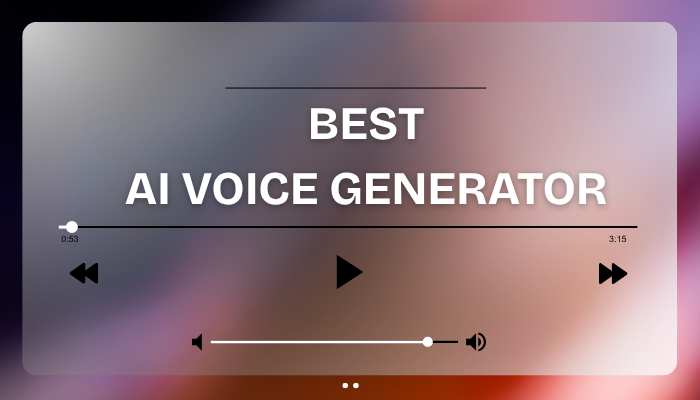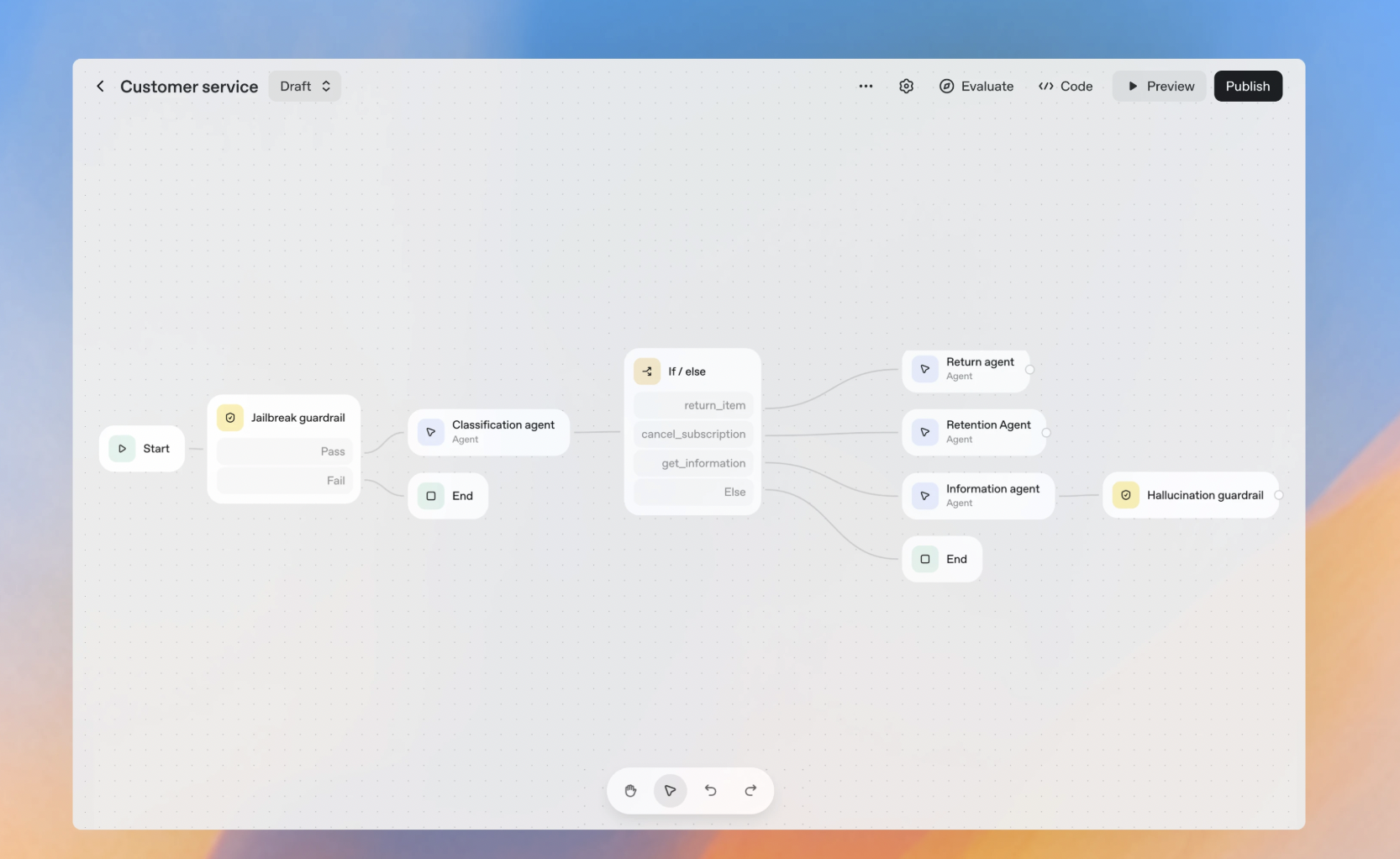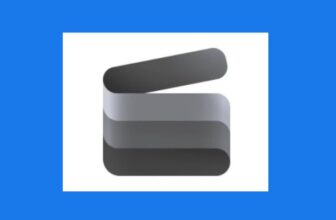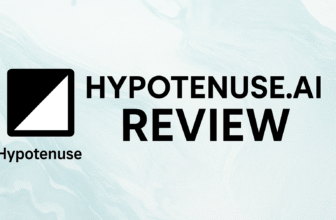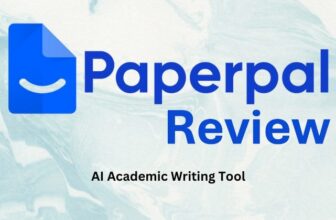Pixelcut AI has quickly become one of the go-to AI-powered photo editing tools, particularly among creators, online sellers, and social media marketers. It focuses on making editing fast, intuitive, and high-quality starting from background removal to generating marketing-ready visuals. After spending a week using Pixelcut AI for editing product photos, social posts, and quick marketing graphics, I can confidently say it’s one of the easiest AI photo editors I’ve tried. Here’s how it stacked up across the key parameters.
If you are a small business owner, online seller, or creator who needs crisp, ready-to-publish visuals without learning complex software, Pixelcut is an absolute time-saver.
How We Rate? Our ratings reflect hands-on testing and comparison across key parameters such as usability, features, pricing, support, and overall value.
Performance Breakdown: Pros and Cons
- Excellent Background Removal
- Beginner-Friendly UI
- Time-Saving Tools like batch editing
- Quality Image Output
- Limited Free Plan
- Lacks Advanced AI Photoshop Features
- Color change not perfect; struggles with complex textures.
Features I tested...
1. Remove Background
This is Pixelcut’s strongest feature. I tested it on both product photos and selfies, and it worked impressively well. Even fine details like hair strands or small edges were cleanly cut out. For e-commerce or social posts, this is a lifesaver. I didn’t need Photoshop-level skills to get pro-looking cutouts.
2. Change Background
Once the background was removed, I tried swapping in new ones (using AI prompt). Pixelcut offers a library of preset backdrops (solid colors, gradients, and lifestyle scenes). I could also upload my own. It’s perfect for turning a simple product shot into a marketing banner. However, the library isn’t as vast as Canva’s, so you may need custom uploads for variety.
3. Upscale
The upscale feature boosted my images without losing sharpness. I tested it on a low-resolution, hazy image. It came out cleaner and more detailed. It’s not magic (super tiny images won’t suddenly look ultra-HD), but for improving social media uploads or making photos print-ready, it worked very well.
4. Colour Changing
I tried colour changing on both objects and backgrounds. It’s particularly useful for product sellers — for example, I swapped a dress from black to green, and the result looked natural enough to showcase variations. On complex textures, the AI sometimes missed tiny spots, but for simple objects it was smooth.
Output Quality & Resolution
The output quality really surprised me. The background removal feature cut out objects cleanly even tricky edges like hair or fine product details came out sharp. I exported images for Instagram and Shopify, and both held up well in terms of resolution. That said, when I pushed the edits into larger formats (for a print flyer), I noticed slight softening compared to Photoshop-level tools. For digital use, though, the results are excellent.
Ease of Use (UI/UX)
This is where Pixelcut shines. Everything is quick and straightforward. I just uploaded my product photo, tapped “Remove Background,” and within seconds, it was done. The templates made it easy to create polished marketing banners without fiddling with layers or design settings. Even batch editing multiple product shots was smooth. I didn’t need a tutorial; the app almost guides you on its own.
Core AI Features
I tested most of the AI tools: background removal, magic eraser, auto-retouch, and the product-focused templates. The magic eraser did a solid job of cleaning up unwanted objects. Auto-retouch worked well on product shots but felt limited when I tried it on portraits. It smoothed skin but lacked depth compared to something like Facetune or Photoshop AI. Still, for e-commerce and social images, the features hit the sweet spot.
Speed & Performance
Performance was consistent. Background removal and magic eraser edits took just a couple of seconds on my phone, and batch editing didn’t slow things down much. I did notice that exporting larger images occasionally lagged, but nothing deal-breaking. For daily use, it’s more than fast enough.
Pricing & Usage Limits
I used Pixelcut on the free plan, and while it’s a good way to test the features, the credits run out quickly. You get just enough to try background removals, upscales, and edits, but if you want to use it regularly for product listings or social posts, the free tier feels limiting. The outputs are still high quality, but without unlimited credits or high-res exports, it’s best suited for occasional or casual use. For everyday creators or business owners, upgrading to a paid plan would almost be necessary.
1. Pro – $10/month
- Unlimited AI edits (no cap on basic editing actions)
- 600 credits monthly (used for premium features like high-res exports, advanced AI tasks)
- Up to 3 members (small team access)
- 1 concurrent generation (can run only one AI task at a time)
- Commercial license (legal use for business/brand purposes)
👉 Best For: Solo creators, freelancers, or very small teams who edit occasionally but want consistent access without breaking the bank.
2. Pro+ – $30/month
- Unlimited AI edits
- 3,600 credits monthly (much higher than Pro, allowing more frequent heavy usage)
- Up to 10 members (ideal for small teams/shops)
- 4 concurrent generations (run multiple AI tasks in parallel → faster workflow)
- Commercial license
👉 Best For: Small businesses, e-commerce sellers, or agencies who handle bulk edits, multiple projects, or need team collaboration.
3. Max – $60/month
- Unlimited AI edits
- 9,000 credits monthly (designed for high-volume use)
- Up to 20 members (large team collaboration)
- 8 concurrent generations (process many edits simultaneously → maximum speed)
- Commercial license
👉 Best For: Medium-to-large businesses, agencies, or power users handling thousands of images monthly. Perfect if time and scale are critical.
My Take:
- If you’re just testing or doing light edits → Free plan works.
- If you’re a solo creator or online seller → Pro ($10) is enough.
- For small teams managing regular workflows → Pro+ ($30) is the sweet spot.
- For big agencies with heavy workloads → Max ($60) saves the most time.
Best Alternatives of Pixelcut AI
If Pixelcut AI doesn’t fully meet your needs, here are some strong alternatives that cover similar features like background removal, upscaling, and creative editing:
1. Canva is more than just a photo editor. It’s a full design suite. Its background remover is quick and accurate, and it comes with thousands of templates for social media, marketing, and presentations. Unlike Pixelcut, Canva shines in design flexibility, making it a better choice if you want to create complete branded assets, not just edit photos.
👉 Best For: Marketers, content creators, and teams who need both editing and design in one platform.
2. Fotor combines basic AI editing (background removal, retouch, color correction) with a range of filters and creative effects. It’s similar to Pixelcut in usability but offers more artistic touches. For users who want both practical edits and fun photo enhancements, Fotor is a balanced alternative.
👉 Best For: Casual creators who want a mix of professional and creative photo edits.
3. Photoroom is heavily focused on product photos and e-commerce use cases. Its background removal is lightning fast, and it has strong batch-editing tools for sellers. Compared to Pixelcut, it feels more optimized for businesses managing large catalogs of images.
👉 Best For: Online sellers, marketplaces, and small businesses creating product listings.
4. Remove.bg is the most straightforward tool of the bunch. Remove.bg specializes in one thing: background removal and it does it extremely well. It’s not as feature-rich as Pixelcut, but if you just need quick, clean cutouts, this is the simplest option.
👉 Best For: Users who need ultra-fast and accurate background removal without extra frills.
5. Pixlr is a browser-based editor that offers AI background removal, filters, and overlays. It’s more flexible than Pixelcut in terms of artistic editing but not as polished in AI precision. Still, it’s a handy free/low-cost alternative for creators who like editing directly in the browser.
👉 Best For: Users who want a lightweight, accessible editor for quick photo tweaks.
Final Verdict
After actually using Pixelcut AI for real projects, I’d describe it as fast, intuitive, and reliable. It’s not trying to be Photoshop instead, it focuses on doing everyday edits really well. If you’re a small business owner, online seller, or creator who needs crisp, ready-to-publish visuals without learning complex software, Pixelcut is an absolute time-saver. For advanced creative work, you’ll still want a pro tool, but for quick, clean results, Pixelcut has earned a permanent spot in my toolkit.
On this page
Tags: review